Install PostgreSQL 11 on CentOS /RHEL/ Ubuntu.
PostgreSQL Server is a free and open source RDBMS with emphasizes on extensibility and technical compliance. It is efficient in handling a variety of workloads, from a single computer to Data warehouses supporting multiple users. PostgreSQL has proven to be highly scalable both in the volume of data it can manage and the number of concurrent users it can support. These points will be helpful for you to Install PostgreSQL 11 on CentOS /RHEL/ Ubuntu.
Salient enhancements in PostgreSQL 11
- Increased Robustness & Performance for Partitioning
- Embedded Transactions Supported in Stored Procedures
- Enhanced Capabilities for Query Parallelism
- Just-in-Time Compilation for Expressions
- General User Experience Improvements
Read How to Install PostgreSQL 11 on CentOS /RHEL/ Ubuntu?
Install PostgreSQL and PostgreSQL-server packages
[root@egrovechn]# yum install postgresql postgresql-server postgresql-contrib
Configure PostgreSQL Database Server
Initialize the cluster first with initdb command:
[root@egrovechn]# service postgresql initdb
(or)
[root@egrovechn]# /etc/init.d/postgresql initdb
Edit /var/lib/pgsql/data/postgresql.conf file:
[root@egrovechn]# vi /var/lib/pgsql/data/postgresql.conf
Set PostgreSQL server to listen all addresses and Change PostgreSQL port (default is 5432). Add/Uncomment/Edit following lines:
listen_addresses = ‘*’
port = 5432
Edit /var/lib/pgsql/data/pg_hba.conf file:
[root@egrovechn]# vi /var/lib/pgsql/data/pg_hba.conf
Add (example) your local network with md5 passwords:
# Local networks
host all all xx.xx.xx.xx/xx md5
# Example
host all all 10.20.4.0/24 md5
# All Network
host all all 0.0.0.0/0 trust
Start/Restart PostgreSQL Server:
[root@egrovechn]# service postgresql start
(or)
[root@egrovechn]# /etc/init.d/postgresql start
Change to postgres user:
[root@egrovechn]# su postgres
Create test database (as postgres user):
createdb test
Login test database (as postgres user):
psql test
Create new “pguser” Role with Superuser and Password:
CREATE ROLE pguser WITH SUPERUSER LOGIN PASSWORD ‘password’;
Open PostgreSQL Port (5432) on Iptables Firewall (as root user again)
Edit /etc/sysconfig/iptables file:
[root@egrovechn]# vi /etc/sysconfig/iptables
Add following line before COMMIT:
-A RH-Firewall-1-INPUT -m state –state NEW -m tcp -p tcp –dport 5432 -j ACCEPT
-A INPUT -p tcp -m tcp –sport 1024:65535 –dport 5432 -j ACCEPT
-A OUTPUT -p tcp -m tcp –sport 1024:65535 –dport 5432 -j ACCEPT
Restart Iptables Firewall:
[root@egrovechn]# service iptables restart
(or)
[root@egrovechn]# /etc/init.d/iptables restart
Test remote connection:
[root@egrovechn]# psql -h dbserver -U testuser test
Postgresql Installation In UBUNTU 18.04
Installation Command
sudo apt update
sudo apt install postgresql postgresql-contrib
Switching Over to the postgres Account
sudo -i -u postgres
psql
Change password using below command
\password
exit command
\q
Login Using Password:
Below path change the database administartive login type changed from peer to md5
vi /etc/postgresql/10/main/pg_hba.conf
local all postgres peer
this line should be changed to below one
local all postgres md5
Service Restart
sudo systemctl restart postgresql
Verify Login using password
sudo -i -u postgres
psql
Postgresql Installation In CENTOS 7
Installation
sudo yum install postgresql-server postgresql-contrib
Create a new PostgreSQL database cluster:
sudo postgresql-setup initdb
Switching Over to the postgres Account
sudo -i -u postgres
psql
Change password using below command
\password
exit command
\q
Open the HBA configuration
sudo vi /var/lib/pgsql/data/pg_hba.conf
host all all 127.0.0.1/32 ident
host all all ::1/128 ident
Replace ident with md5
Now start and enable PostgreSQL:
sudo systemctl start postgresql
sudo systemctl enable postgresql
sudo systemctl restart postgresql
Verify Login using password
sudo -i -u postgres
psql
eGrove Systems Corporation is the leading web application development company in NJ. Our Professionals are experts in Joomla development, Drupal development, Magento development, WordPress development, HTML5 development, Android development and Python development etc.












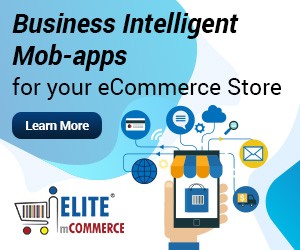
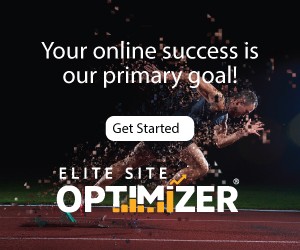
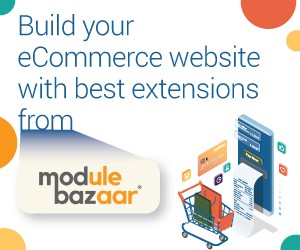

Reading this article was an experience. I enjoyed all the information you provided and appreciated the work you did in getting it written. You really did a lot of research.